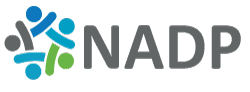What is an allow list?
An allow list (also known as a whitelist) is a list of email addresses or domains that you want to receive emails from. By adding an address or domain to your allow list, you are telling the email system not to filter email from that address or domain. Follow the appropriate instructions below for the email service provider you are using to add us to your allow list and to ensure that you receive our emails.
To ensure our members are receiving all the knowledge and information that come with membership, NADP is providing the following information to share with your IT department to make sure you are able to join video calls, receive newsletters, Dental Interact postings, research requests and webinar notifications.
Following are the services NADP currently uses to send and collect member information that your IT dept needs to whitelist:
Informz: Newsletters and Promotional Emails
Every member company contact in the NADP / CADP database is eligible to receive the NADP / CADP newsletters. To receive these publications and other important information, please ask your IT department to add the domain “Informz.net” and/or IP Addresses:
| 205.201.41.102 64.132.221.169 |
For questions, please contact support@higherlogic.com.
Dental Interact (mynadp.org) / mycadp.org
Due to the high volume of email generated from our community, some Email Service Providers (ESPs) incorrectly identify the email messages as spam. While we do everything possible to ensure strong deliverability rates, it's sometimes necessary that you add the community email addresses to your "allowlist" (this tells your ESP that we are approved senders, not spam). If you stopped receiving email from the community, this is the first and most critical step to take to ensure our email messages can be delivered to you.
What is an allowlist? It's a list of email addresses and domains that you want to receive emails from. By adding an email address or domain to your allowlist, you're telling the ESP not to filter email from that address or domain.
Use the appropriate set of instructions below to add Higher Logic to your ESP's "allowlist" so you can continue to receive our email messages.
Organization/employer email address
If you use an employer- or organization-based email address (e.g., name@higherlogic.com), ask your IT department or vendor to add the following domain to your organization's allowlist.
connectedcommunity.org
Alternatively, they can allowlist by IP address. Higher Logic sends email messages from 12 dedicated IP addresses.
- 54.240.14.78
- 54.240.14.79
- 54.240.14.80
- 54.240.14.31
- 54.240.14.32
- 54.240.14.106
- 54.240.14.216
- 54.240.14.217
- 54.240.14.218
- 54.240.14.219
- 54.240.14.220
- 54.240.14.221
AOL
New Subscribers
You will need to add DoNotReply@connectedcommunity.org and Mail@ConnectedCommunity.org to your AOL address book.
To do this:
- From your AOL email inbox, click the Mail menu and select Address Book.
- In the resulting Address Book pop-up, click Add.
- In the resulting Address Card for New Contact window, cut and paste DoNotReply@connectedcommunity.org into the Other email field.
- Make our address the Primary Email address by checking the associated box.
- Click the Save button.
- Repeat these steps to add Mail@ConnectedCommunity.org.
Existing Subscribers
If you're already a subscriber but our email isn’t getting through, it may be in your AOL Spam Folder.
- Use your web mail to check your Spam Folder. If our email is there, open our email and click the This Is Not Spam button.
- Add DoNotReply@connectedcommunity.org and Mail@ConnectedCommunity.org into your Address Book as outlined in the New Subscribers section above.
Yahoo!
New Subscribers
You need to set up a filter to redirect community email into your inbox:
- Open your mailbox and click Mail Options (upper right-hand corner).
- Select Filters.
- Click the Add link on the filters page.
- Update the From Header rule with the following two pieces of information: "contains" and DoNotReply@connectedcommunity.org.
- Click the Choose Folder menu and select Inbox. Pick the Add Filter button.
- Repeat these steps to add Mail@ConnectedCommunity.org.
Existing Subscribers
If our emails are ending up in your Yahoo! Bulk Folder:
- Open the email and click the Not Spam button.
- Check to see if DoNotReply@connectedcommunity.org or Mail@ConnectedCommunity.org is in your Blocked Addresses list. If you see either or both of these on this list, select it/them and click the Remove Block button.
- Finally, please set up a filter as outlined in the New Subscribers section above.
Gmail (Google)
New Subscribers
Add DoNotReply@connectedcommunity.org and Mail@ConnectedCommunity.org to your Gmail contacts list. To do so:
- Click Contacts along the left side of any Gmail page.
- Click Add Contact.
- Copy and paste DoNotReply@connectedcommunity.org into the primary email address dialog box.
- Click Save.
- Repeat these steps to add Mail@ConnectedCommunity.org.
Existing Subscribers
Check to see if your community email is in the Spam folder:
- Click Spam along the left side of any Gmail page.
- If you see any community email listed among the messages in this folder, check the box next to our email.
- Click the Not Spam button at the top.
Windows Live/Hotmail
New Subscribers
Add DoNotReply@connectedcommunity.org and Mail@ConnectedCommunity.org to your Safe Senders list. To do so:
- Open your mailbox and click Options (upper right corner).
- Click the Junk Email Protection link (top of page).
- Select the Safe List link (second from bottom).
- Copy and paste DoNotReply@connectedcommunity.org into the Type an address or domain dialog box.
- Click the Add button next to the dialog box.
- Repeat these steps to add Mail@ConnectedCommunity.org.
Existing Subscribers
If your community email is in your Junk Email Folder:
- Open the email and click the Not Junk button.
- Check to see if our email address is in your Blocked Senders list. If you see DoNotReply@connectedcommunity.org or Mail@ConnectedCommunity.org on this list, select it and click the Remove button.
- Finally, if you have not done so, add this email address to your Safe Senders list as described in the New Subscribers section above.
Zoom
NADP uses Zoom for its phone system, conference calling, and webinars. In order to use, you’ll need to pass along these whitelist instructions to your IT dept.
To configure your network firewall, please see the following table. The following rules should be applied to outbound traffic. Zoom will communicate to the destination port received when the client makes its connection. The firewall should be configured
| Protocol | Ports | Source | Destination |
|---|---|---|---|
| TCP | 80,443 | All Zoom clients | *.zoom.us |
| TCP | 443, 8801, 8802 | All Zoom clients | IPv4: 3.7.35.0/25 3.21.137.128/25 3.22.11.0/24 3.23.93.0/24 3.25.41.128/25 3.25.42.0/25 3.25.49.0/24 3.80.20.128/25 3.96.19.0/24 3.101.32.128/25 3.101.52.0/25 3.104.34.128/25 3.120.121.0/25 3.127.194.128/25 3.208.72.0/25 3.211.241.0/25 3.235.69.0/25 3.235.82.0/23 3.235.71.128/25 3.235.72.128/25 3.235.73.0/25 3.235.96.0/23 4.34.125.128/25 4.35.64.128/25 8.5.128.0/23 13.52.6.128/25 13.52.146.0/25 18.157.88.0/24 18.205.93.128/25 20.203.158.80/28 20.203.190.192/26 50.239.202.0/23 50.239.204.0/24 52.61.100.128/25 52.202.62.192/26 52.215.168.0/25 64.125.62.0/24 64.211.144.0/24 64.224.32.0/19 65.39.152.0/24 69.174.57.0/24 69.174.108.0/22 99.79.20.0/25 101.36.167.0/24 103.122.166.0/23 111.33.115.0/25 111.33.181.0/25 115.110.154.192/26 115.114.56.192/26 115.114.115.0/26 115.114.131.0/26 120.29.148.0/24 129.151.0.0/19 129.151.40.0/22 129.151.48.0/20 129.159.0.0/20 129.159.160.0/19 129.159.208.0/20 130.61.164.0/22 134.224.0.0/16 140.238.128.0/24 140.238.232.0/22 144.195.0.0/16 147.124.96.0/19 149.137.0.0/17 150.230.224.0/21 152.67.20.0/24 152.67.118.0/24 152.67.168.0/22 152.67.180.0/24 152.67.184.0/22 152.67.240.0/21 152.70.224.0/21 156.45.0.0/17 158.101.64.0/24 158.101.184.0/22 160.1.56.128/25 161.199.136.0/22 162.12.232.0/22 162.255.36.0/22 165.254.88.0/23 166.108.64.0/18 168.138.16.0/22 168.138.48.0/24 168.138.56.0/21 168.138.72.0/24 168.138.74.0/25 168.138.80.0/21 168.138.96.0/22 168.138.116.0/22 168.138.244.0/24 170.114.0.0/16 173.231.80.0/20 192.204.12.0/22 193.122.16.0/20 193.122.32.0/20 193.122.208.0/20 193.122.224.0/20 193.122.240.0/20 193.123.0.0/19 193.123.40.0/21 193.123.128.0/19 193.123.168.0/21 193.123.192.0/19 198.251.128.0/17 202.177.207.128/27 204.80.104.0/21 204.141.28.0/22 206.247.0.0/16 207.226.132.0/24 209.9.211.0/24 209.9.215.0/24 213.19.144.0/24 213.19.153.0/24 213.244.140.0/24 221.122.88.64/27 221.122.88.128/25 221.122.89.128/25 221.123.139.192/27 IPv6: 2620:123:2000::/40 |
| UDP | 3478, 3479, 8801- 8810 | All Zoom clients | IPv4: 3.7.35.0/25 3.21.137.128/25 3.22.11.0/24 3.23.93.0/24 3.25.41.128/25 3.25.42.0/25 3.25.49.0/24 3.80.20.128/25 3.96.19.0/24 3.101.32.128/25 3.101.52.0/25 3.104.34.128/25 3.120.121.0/25 3.127.194.128/25 3.208.72.0/25 3.211.241.0/25 3.235.69.0/25 3.235.82.0/23 3.235.71.128/25 3.235.72.128/25 3.235.73.0/25 3.235.96.0/23 4.34.125.128/25 4.35.64.128/25 8.5.128.0/23 13.52.6.128/25 13.52.146.0/25 18.157.88.0/24 18.205.93.128/25 20.203.158.80/28 20.203.190.192/26 50.239.202.0/23 50.239.204.0/24 52.61.100.128/25 52.202.62.192/26 52.215.168.0/25 64.125.62.0/24 64.211.144.0/24 64.224.32.0/19 65.39.152.0/24 69.174.57.0/24 69.174.108.0/22 99.79.20.0/25 101.36.167.0/24 103.122.166.0/23 111.33.115.0/25 111.33.181.0/25 115.110.154.192/26 115.114.56.192/26 115.114.115.0/26 115.114.131.0/26 120.29.148.0/24 129.151.0.0/19 129.151.40.0/22 129.151.48.0/20 129.159.0.0/20 129.159.160.0/19 129.159.208.0/20 130.61.164.0/22 134.224.0.0/16 140.238.128.0/24 140.238.232.0/22 144.195.0.0/16 147.124.96.0/19 149.137.0.0/17 150.230.224.0/21 152.67.20.0/24 152.67.118.0/24 152.67.168.0/22 152.67.180.0/24 152.67.184.0/22 152.67.240.0/21 152.70.224.0/21 156.45.0.0/17 158.101.64.0/24 158.101.184.0/22 160.1.56.128/25 161.199.136.0/22 162.12.232.0/22 162.255.36.0/22 165.254.88.0/23 166.108.64.0/18 168.138.16.0/22 168.138.48.0/24 168.138.56.0/21 168.138.72.0/24 168.138.74.0/25 168.138.80.0/21 168.138.96.0/22 168.138.116.0/22 168.138.244.0/24 170.114.0.0/16 173.231.80.0/20 192.204.12.0/22 193.122.16.0/20 193.122.32.0/20 193.122.208.0/20 193.122.224.0/20 193.122.240.0/20 193.123.0.0/19 193.123.40.0/21 193.123.128.0/19 193.123.168.0/21 193.123.192.0/19 198.251.128.0/17 202.177.207.128/27 204.80.104.0/21 204.141.28.0/22 206.247.0.0/16 207.226.132.0/24 209.9.211.0/24 209.9.215.0/24 213.19.144.0/24 213.19.153.0/24 213.244.140.0/24 221.122.88.64/27 221.122.88.128/25 221.122.89.128/25 221.123.139.192/27 IPv6: 2620:123:2000::/40 |
Webinar Instructions
Individuals who submit the registration for webinars will receive the link to handouts in an email from info@nadp.org. These individuals should add this email to their list of approved senders to insure delivery.
For questions please contact help@commpartners.com.
Research Requests
For information requests such as volunteer sign-ups or surveys, NADP uses Question.Pro.com. Please forward the following information to your IT department to ensure your ability to submit data via SurveyMonkey.
Allow List Information for SurveyMonkey
If you're having trouble accessing SurveyMonkey or not receiving emails from us, we recommend adding our domains and IP addresses to your allow list (sometimes known as a whitelist).
Trouble Viewing the Site?
If you’re experiencing issues with our website (certain pages won’t load or you can’t upload or view files), check to see if your network is behind a firewall. If your firewall blocks access to all traffic except for certain domains or IPs, you’ll need to grant access to all our domains and IPs, not just www.surveymonkey.com.
*.surveymonkey.com
*.surveymonkey.net
*.surveymk.com
*.research.net
*.outbound.surveymonkey.com
*.surveymonkeyuser.com
*.smassets.net
surveymonkey-assets.s3.amazonaws.com
sm-fileupload.s3.amazonaws.com
cdn.signalfx.com
The asterisk (*) is a wildcard used to account for any subdomains we use. The last item in the list is for Amazon Web Services, which we use to host logos, images, and file uploads added in your survey design.
- Public IP ranges for AWS Cloudfront
Not Receiving SurveyMonkey Emails?
Certain filters and firewalls may prevent emails from reaching inboxes. This may be the case if you’re not receiving SurveyMonkey emails or your email invitation messages and commenting or survey notifications aren't being delivered. You or your IT department can add our sender domains and mail IP addresses to your email allow list. If people still aren't receiving your email invitations, ask them to add our domains and IP addresses to their email clients too.
| IP | Fully Qualified Domain Name |
| 13.111.205.201 | e.surveymonkey.com |
| 13.111.204.222 | e.surveymonkey.com |
| 54.186.77.157 | mta1a1.outbound.surveymonkey.com |
| 52.88.240.248 | mta1b1.outbound.surveymonkey.com |
| 192.174.81.47 | mta-81-47.sparkpostmail.com |
| 192.174.81.42 | mta-81-42.sparkpostmail.com |
| 192.174.81.55 | mta-81-55.sparkpostmail.com |
| 192.174.81.46 | mta-81-46.sparkpostmail.com |
| 192.174.81.54 | mta-81-54.sparkpostmail.com |
| 192.174.81.62 | mta-81-62.sparkpostmail.com |
| 192.174.81.53 | mta-81-53.sparkpostmail.com |
| 192.174.81.61 | mta-81-61.sparkpostmail.com |
| 192.174.81.43 | mta-81-43.sparkpostmail.com |
| 192.174.81.41 | mta-81-41.sparkpostmail.com |
| 192.174.81.51 | mta-81-51.sparkpostmail.com |
| 192.174.81.52 | mta-81-52.sparkpostmail.com |
| 192.174.81.56 | mta-81-56.sparkpostmail.com |
| 192.174.81.50 | mta-81-50.sparkpostmail.com |
| 192.174.81.49 | mta-81-49.sparkpostmail.com |
| 192.174.81.58 | mta-81-58.sparkpostmail.com |
| 192.174.88.13 | mta-88-13.sparkpostmail.com |
| 147.253.212.105 | mta-212-105.sparkpostmail.com |
| 147.253.214.58 | mta-214-58.sparkpostmail.com |
| 147.253.218.1 | mta-218-1.sparkpostmail.com |
Verifying Email Authenticity
You do not need to add SPF or DKIM records to your domain when using SurveyMonkey. Your Internet Service Provider and SurveyMonkey validate SPF and DKIM records automatically. Your recipient's server only queries SurveyMonkey's DNS for SPF and DKIM records and not your own.
If you have any questions regarding these instructions, contact jberggren@nadp.org.
NOVI AMS (member database)
NOVI is NADP / CADP database. It is the main system we use for event registrations as well as refunds, confirmations, cancellations and other financial processes. So it is important you whitelist NOVI in order to receive these confirmations.
If someone is not receiving emails sent from NOVI there are 3 reasons that this can occur.
If a member tells you that they did not receive one or more emails, your first step should be to read our "A member says they aren't receiving Novi emails from my site. What should I do?" article. This explains what's going on behind the scenes with your site's emails and gives suggestions on how to remedy the situation.
Almost every time, the issue is on the receiving end - meaning the email was sent to the member from your site, but their server is blocking it for one reason or another. In the original article, we mention that your member may want to contact their IT department if that's an option.
NADP Novi email = info@nadp.org.
White the Novi email address
Another option would be for them to "Whitelist" your Novi "from" email address info@nadp.org. This essentially puts your email on their provider's "safe senders" list. Depending on who their email provider is, there are a few general steps that you can send them to do so:
Gmail:
-
Go to your Settings.
-
Click on filters and Blocked Addresses.
-
Create a new filter.
-
Add info@nadp.org to the "from" section.
-
Select "never send to spam."
-
Save and resend the email from info@nadp.org
Outlook:
-
In your email preferences, choose "Junk."
-
In the "Safe Senders" box, add the "from" email address.
-
Resend the email from Novi info@nadp.org.
Yahoo!:
-
Go to your email settings.
-
Add a new filter.
-
Enter the "from" address in the sender field.
-
Select "Inbox" as the folder to deliver the emails
-
Save and resend the email from Novi.
Additional Steps
Once they have whitelisted your email address, they may receive your emails in their spam/clutter folder as an extra precaution from their server. If you find that after doing these things they are now receiving your emails, ask them to do two more things to ensure that this does not happen again:
-
Ask them to add you to their email contacts.
-
If their emails end up coming through in their Spam or Clutter inbox, ask them to mark your emails as NOT spam.
IP Address & Domain Whitelisting
If they have an IT department that has strict rules regarding approved IP addresses or domains that need approval you can pass along the following IP addresses and Domains. Their IT department can "Whitelist" these to help mitigate deliverability issues.
IP Addresses
-
149.72.182.88
-
168.245.94.144
Domain
-
email.noviams.net